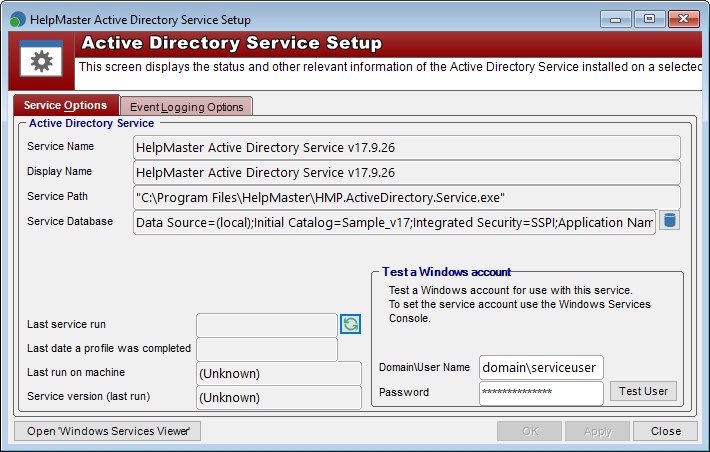
The Active Directory service executes all of the business rules within each Active Directory Manager profile via the use of a Windows Service. Before the Active Directory service can be started, it needs to be configured correctly. Use the "Active Directory Service Setup" screen to specify these settings.
This screen can be accessed via the Desktop Edition > Automation > Active Directory Service Setup screen.
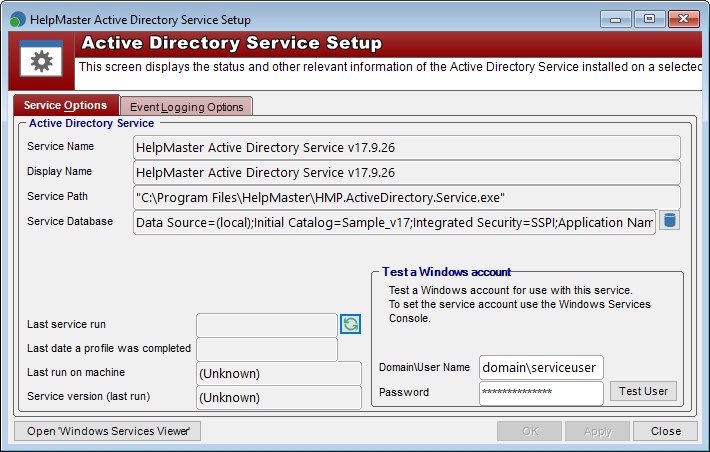
This is the name of the Active Directory Manager service as displayed in the list of available Windows Services. Click on the button Windows Services Viewer to display all of the services installed on the selected machine. This name here is provided for identification purposes only.
This is the name of the Active Directory Manager service as displayed in the list of available Windows Services. Click on the button Windows Services Viewer to display all of the services installed on the selected machine. This name here is provided for identification purposes only.
This is the path where the Active Directory Manager service is installed. Click on the button Windows Services Viewer to display all of the services installed on the selected machine. This name here is provided for identification purposes only.
This setting refers to the HelpMaster database that the service will work against.
The Active Directory service needs a Windows domain account to run as. This account should have sufficient network security permissions to to the following resources:
After you have entered the Service account user name and password, click on the Test User button to perform a system check of the security credentials required. If the user account that was specified passes all of these tests, it can then be set as the service account from the Windows Services console.
If the security test fails, you will need to do one of the following
Indicates when the Active Directory service last ran. Click on the refresh button to get the latest date/time.
Shows the last time an Active Directory profile was successfully completed.
Displays the machine name of the server that last successfully ran the Active Directory service.
Displays the version of the service that last ran successfully on the server hosting the service.
When the Turn on Verbose Logging for the next ... service runs
check box
is enabled, the Active Directory Manager will write a comprehensive event log
for every action that it performs. This may be useful for diagnosing
configuration problems, or simply for testing and viewing what the Active
Directory Manager is doing. Due to the fact that verbose logging can very
quickly fill your event log with much information, this feature will
automatically turn itself off after the selected number of intervals that the service runs. To turn it on again, simply
enable the check box
again and select the number of service runs.