

Workflow is designed and created using the various workflow objects. Each workflow object has a specific use and capabilities. All workflow obejcts can be joined together to form a process.
 |
Complete an Action Template (Update an existing job) |
 |
Log new job via a job template |
 |
Approval |
 |
Change Management |
 |
Common Function |
 |
Common Decision |
 |
Validate a control set |
 |
Control Set - Add to existing workflow |
 |
Run a script (SQL or Powershell) |
 |
Set variable from database script (SQL) |
 |
Workflow branch based on SQL script evaluation |
 |
Send email |
 |
Message box |
 |
Create new client |
|
|
Checklist |
|
|
Workflow connector |
|
|
Line Connector |
 |
Workflow group |
|
|
Milestones |
 |
Workflow Break |
Each workflow object can be accessed via the "Workflow Items" panel on the "Workflow" tab. This panel can be pinned so that it stays in place.
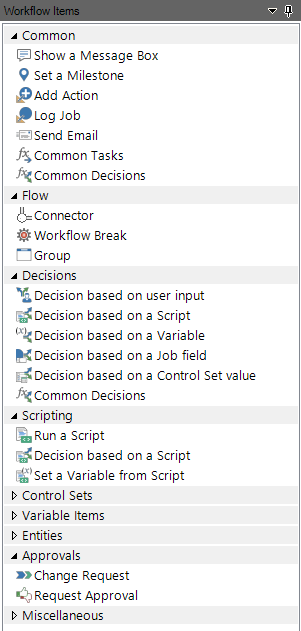
Once the properties have been set for an object and applied, it will appear on the workflow designer. Depending on the type of workflow object, it will have 2 or more connection points. Use these connection points to connect the object to other workflow objects using the line connectors
See also