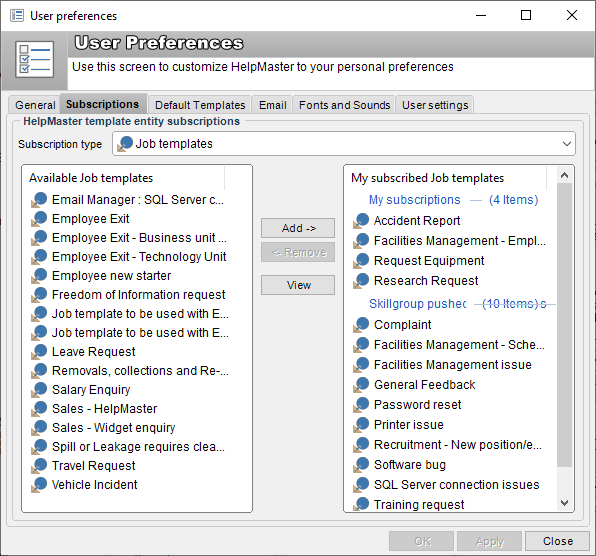
HelpMaster has the ability to support large numbers of templates for jobs, actions and emails, however in many instances each user of HelpMaster does not regularly use all of the available templates. This is where "subscribing" to certain templates can be of great value. This helps the staff member to work quickly and efficiently by working off a short-list of available templates. Each staff member using HelpMaster can have their own subscription list, thereby personalising HelpMaster to the way that they work.
The HelpMaster system administrator can "push" subscriptions to individual staff members, or to entire skillgroups. When templates have been "pushed" to a skillgroup they will appear in the list of personal template subscriptions under the heading "Skillgroup pushed subscriptions" (see image below). The staff member will not be able to remove this type of subscription - only the system administrator (or someone with security access to the Template Manager) will be able to do this.
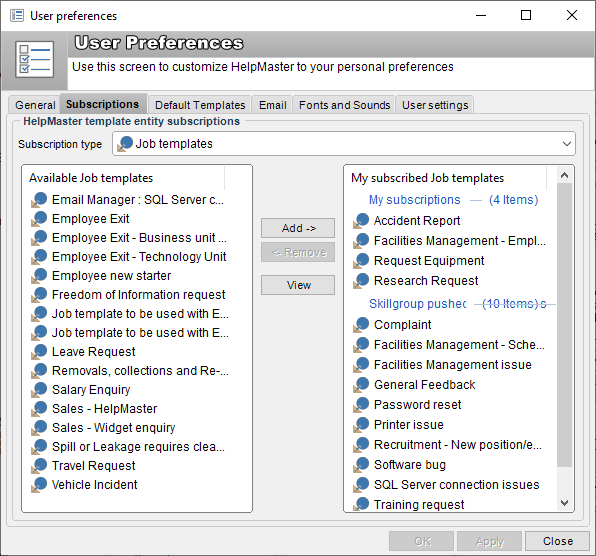
Default templates
To provide further assistance when working with templates, HelpMaster allows the user to nominate one specific template within their subscription list to to be the "default" template for that template type. When the user performs an action within HelpMaster that can make use of templates (such as logging a helpdesk job, or performing an action on a helpdesk job), if they have set a default template, it will be automatically applied when the action is initiated. Furthermore, for action templates only, the user can nominate multiple "defaults" for each action type.
The ability to nominate a default template is only available for template Helpdesk job and action subscriptions. Once a template has been applied, the user can over-ride the settings by manually adjusting them.
Setting the default template is done from HM menu > My preferences > Default templates tab.
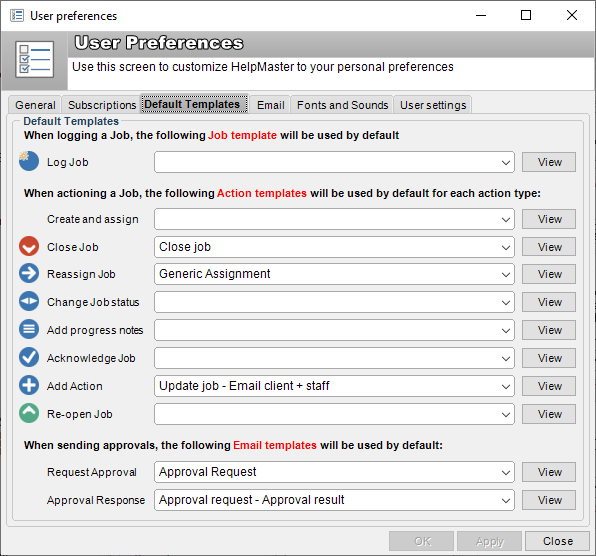
A subscription and default setting example
The HelpMaster system may contain 50 job templates and 100 action templates that anyone can use.
- A user may subscribe to only 5 of these job templates because these are the ones that they commonly use. This becomes their job template subscription list. If they wish to, they can nominate 1 of these 5 as their "default" job template. This means that when they initiate logging a new job, this default template will be applied as soon as the new job screen appears.
- The same user may also subscribe to 10 action templates. This becomes their action template subscription list. For each HelpMaster action type (Adding action, Reassigning, Changing status, Adding progress notes, closing job etc), they can nominate 1 subscribed-to action template as the default for the action type. When they wish to reassign a job, if they have nominated a default template for the Reassign action, then this template will be applied to the action screen as soon as it appears on screen.
Remember that once a template has been applied, the user can manually over-write any information, or select another template to change the information.
See also
Template Manager subscriptions
Setting default template subscriptions
Approvals