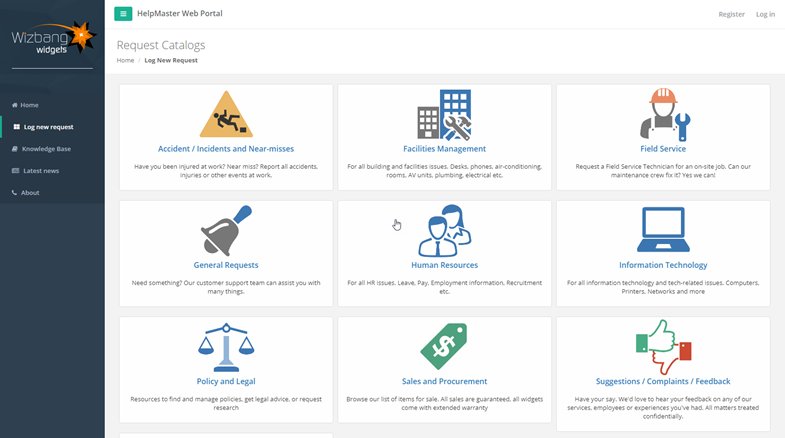
A Request Catalog is a grouping of Job Templates, Knowledge Base articles and text information that is presented to users via the HelpMaster web portal. Request Catalogs are presented as the first thing a user will see when they want to log a new job via the web portal.
Users can drill-into a request catalog to view the job templates and knowledge base articles within.
Request Catalogs are often named and themed to represent a particular business function, or operational area. Examples include:
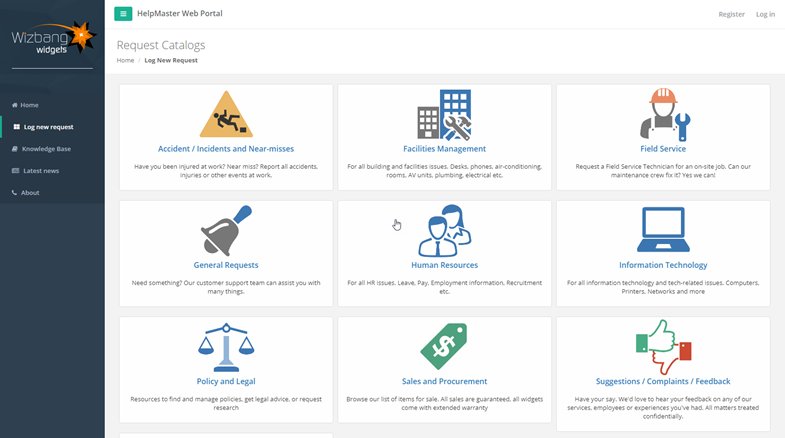
Request Catalogs are administered via the Desktop edition of HelpMaster via the "Web" menu > "Request Catalogs" toolbar button
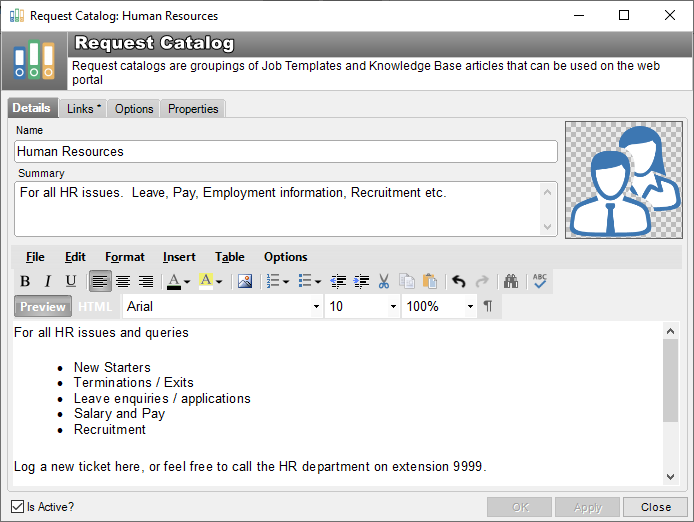
Name: Give the Request Catalog a descriptive name. This will be presented to the users via the web portal, so keep it short and meaningful
Summary: A brief summary of the why the user should browse/use this catalog. This will be presented to the users via the web portal and appear along with the Name.
Picture: Select a picture from file to be displayed for this request catalog
Details: A detailed description of the request catalog. This text can be used to describe the catalog, as well as present any additional information to the user once they select the catalog. The text here will be presented at HTML, so you can include hyperlinks, graphics and other web mark-up styles.

Use the Up/Down buttons on the toolbar to order the links.
Use the options tab to control the visibility of a request catalog. By default, a new request catalog can be seen by everyone who can logon to the web portal.

Visibility can be restricted by selecting which client and site "Feature Groups" can see the Request Catalog. See Grouping, Classifying and Controlling Access
The properties tab displays miscellaneous information about the Request Catalog and provides a text box for configuration notes.
Create a new Request Catalog by the following:
Check the Is Active checkbox at the bottom of the screen to display the Request Catalog via the web portal. Uncheck this box to take it off-line.
Consider creating Request Catalogs for each distinct business unit, or business function as you need. Think outside of just IT. Consider Facilities Management, Human Resources, or Administration.
Control visibility of the request catalogs via Feature Groups for clients or sites.
See also