 Workflow Line
Workflow Line
 Workflow Line
Workflow Line
 Workflow line connector
Workflow line connector
Workflow lines and workflow line connectors are used to join workflow elements together. Once a workflow object has been placed on the workflow designer, they can be connected by drawing a line between them. Each workflow object needs to be connected to at least one other workflow object via a line.
Workflow line connectors are optional to use - they don't affect workflow in anyway. Connections are just used to tidy the workflow canvas by providing a point in a line that can be re-positioned.
Joining workflow objects together by drawing a connector line between them.
Each workflow object has 2 or more connection points where they can be connected to other workflow items.
In order to join 2 workflow objects together, hover the mouse over the connection point of the object, and click. A workflow line will appear. Drag this line onto the connection point of the other workflow object.
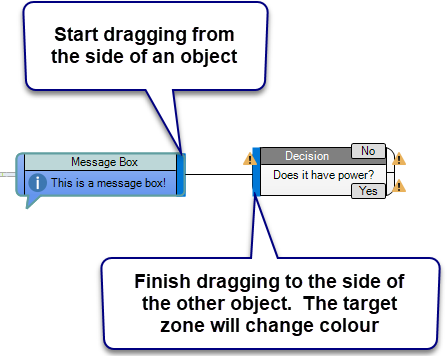
Sometimes it makes sense to split a connection line into one or more lines in order to clean-up the visual layout of the workflow. By default, each workflow line takes a direct path between 2 objects. Sometimes this means that the line will go right through another object or line, making the flow cluttered, or unclear. When you split a line, this is purely for cosmetic purposes only - it won't affect the workflow at all.
Join line is the opposite of split. If you have a line with a connector in it, you can remove this easily by right-clicking on the line-join dot, and select "Join Line". This will remove the connector dot, and join the lines in its place. Like Split, this is purely cosmetic only - it won't affect the workflow at all.
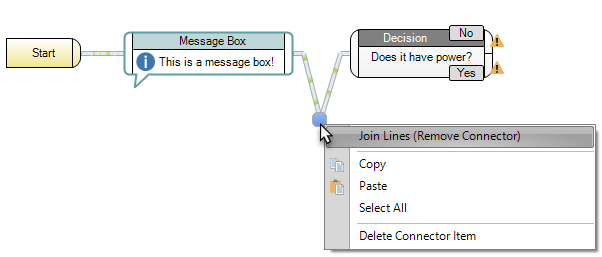
See also