Helpdesk and Service desk blog
Read all the latest posts as we blog our way through the latest in service management best practice, software, IT news and HelpMaster.
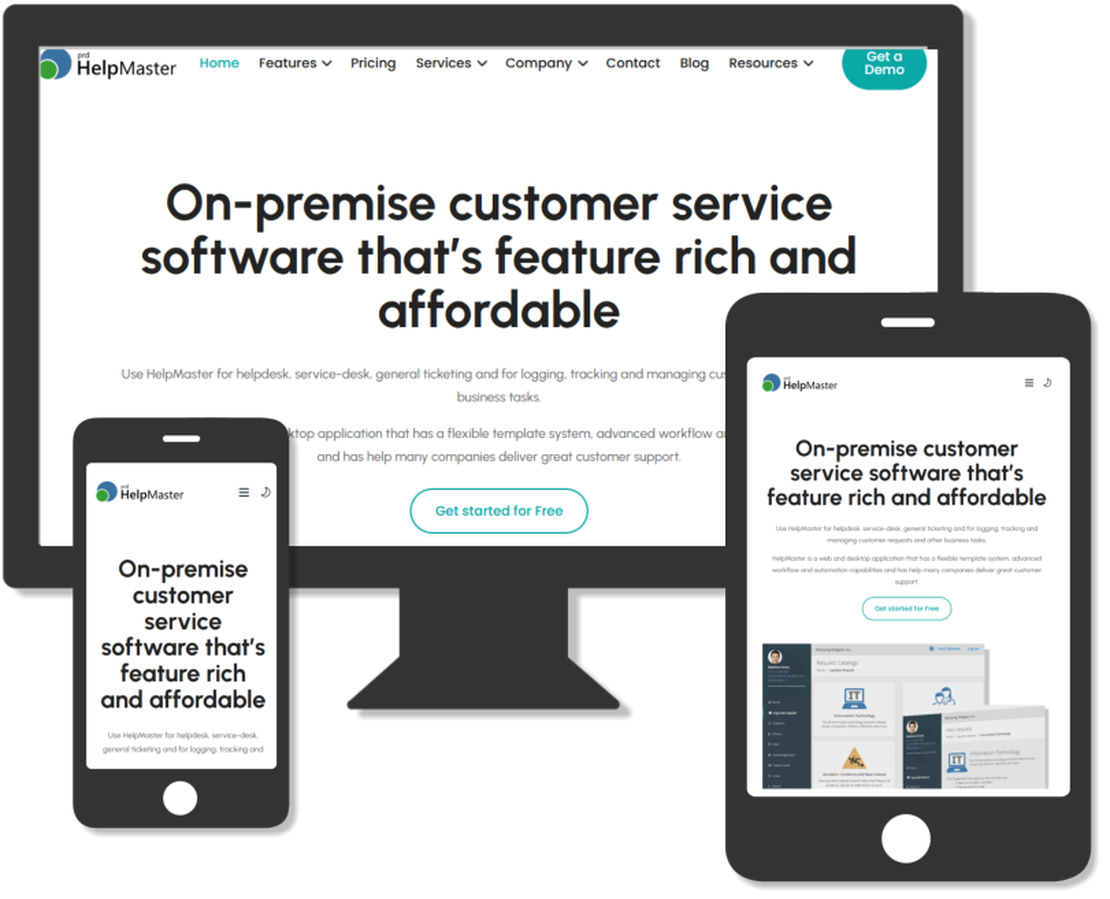
New website for HelpMaster
PRD Software has a new website for HelpMaster! We’ve given our online presence a complete makeover, and are making changes with the way we will deliver content, product updates, downloads and other information. In time we’ll be releasing more information about this, but here’s a brief summary of what’s new. A new look Our previous website served us well to a point, but it was well and truly time for an upgrade.
Read More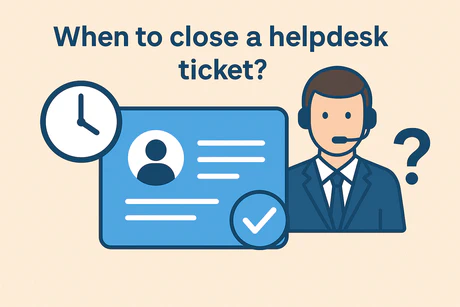
Resolve and close helpdesk tickets
Service desk ticket lifecycle All helpdesk/service desk tickets (incidents, problems, tasks) naturally progresses from an initial state, through to resolution and closure. Along the way, it is common that the ticket will be updated with multiple status changes. A common support helpdesk ticket lifecycle often has the following cylce: …with “In Progress” being an iterative loop between the end-user and the helpdesk agent. During the “In progress” phase, the interplay between the end-user/client and the helpdesk agent is akin to a “helpdesk tennis match”.
Read More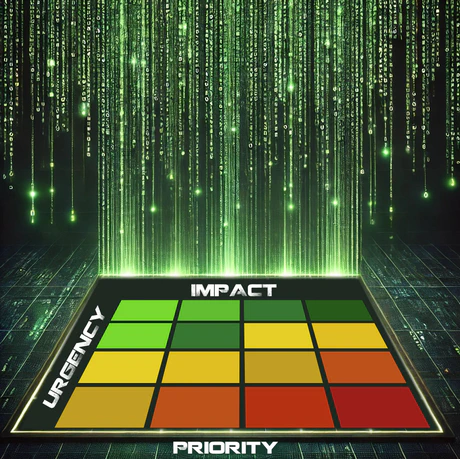
Impact / Urgency Priority Matrix
Enter the matrix! In the fast-paced world of IT Service Management (ITSM), not all issues are created equal — and they certainly shouldn’t be treated that way. That’s where the Impact/Urgency Matrix comes in. This essential tool helps IT teams quickly and consistently determine the priority of incidents, service requests, and problems, ensuring the right issues are addressed at the right time. By analyzing two core factors — impact (how many people or systems are affected) and urgency (how fast a resolution is needed) — the matrix provides a structured way to assign priority levels.
Read More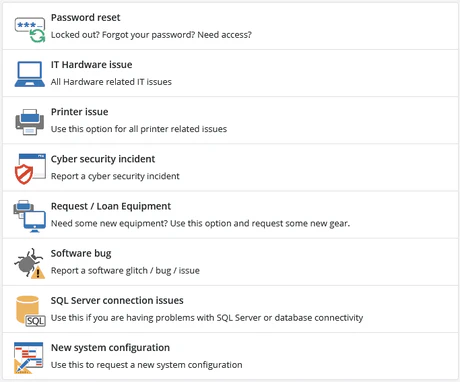
What is helpdesk software?
Helpdesk software is a broad term for business software that can add value and productivity to a number of key areas within the enterprise. When properly configured and utilised, helpdesk software has a positive influence on the end-user clients (employees, contacts etc) of an enterprise, the helpdesk staff, helpdesk management and the enterprise as a whole. The HelpMaster suite of helpdesk software from PRD Software has been specifically designed for the modern helpdesk environment.
Read More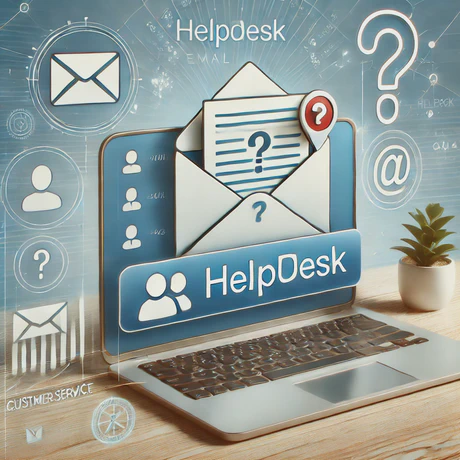
Helpdesk and service desk email templates
Improve the quality, content and visual presentation of your service-desk email Email plays an important role at the service-desk, whether it be in-coming, out-going, or just internal communication with other members of your support team. Although other notification channels are available for service-oriented support, such as chat, web and a range of pop-up notifications alert mechanisms, email offers a rich medium for sharing content, attachments, and offers very good opportunities for automation.
Read More
ITIL + Service Management solution = ROI?
Recently PRD Software / HelpMaster were approached by a large government organization that are looking to replace their current service management software. At the helm of the product replacement team are seasoned ITIL practitioners and long-time helpdeskers who, in their words, are the “vanguard” of ITIL implementation. The software to be replaced is one of the leading, top-tier products on the market today. The reason for the replacement? Not because it lacked functionality, Not because it was clunky Not because it did a bad job at aligning with ITIL None of these things
Read More
A few good database administrators
CIO: “Did you order the schema change?” DBA: “You want answers?” CIO: “I think I’m entitled.” DBA: “You want answers!!?” CIO: “I want the truth!” DBA: “You can’t handle the truth!” DBA: “Chief, we live in a world that has databases. And those databases have to be administered by nerds using Powershell. Who’s gonna do it? You? Developers? I have a greater responsibility than you can possibly fathom. You weep for your application and you curse the DBA team.
Read More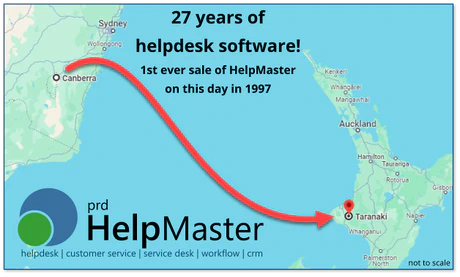
27 years of helpdesk software!
July 2nd, 1997 will always be a special day in the history of PRD Software. It’s the day the first ever sale of HelpMaster was made back in 1997 to an educational centre in Taranaki, New Zealand. Coincidentally, this was also the day we scrambled to create a helpfile, a product installer, license agreement, some basic documentation and organize international shipping and packaging. Nevertheless, we got it all done, and it was the start of wonderful journey of becoming a software vendor in the helpdesk and service-desk business.
Read More
Helpdesk roles and responsibilities
The service desk / helpdesk is a core part of any business that manages technology, services and solutions. The team at the service desk run a busy show to provide the support that consumers of those services require. Sometimes it’s technical support, sometimes it’s training, sometimes it’s management and strategic vision, sometimes it’s a bit of everything. In smaller operations, helpdesk staff are often a “one-stop-shop” for things IT related (cheers for these absolute heros!
Read More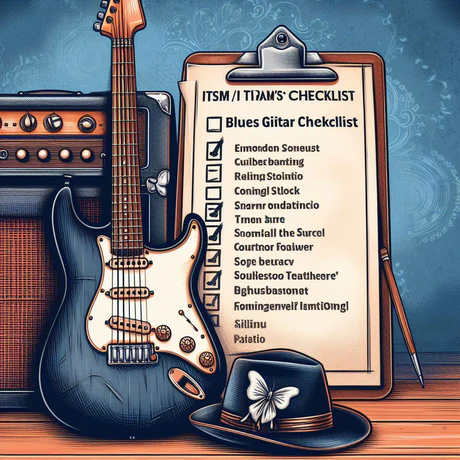
ITIL Compliant service-desk software
Is there such a thing as an ITIL compliant service desk application…helpdesk software even? Nope. Back in the day, ITIL was referred to as a library (the “L”). You cannot be compliant to a library. These days, ITIL is a stand-alone name given to the framework of service-management related ideas and concepts. Either way, there is no compliance to it. ITIL describes a process, or a value chain only. It doesn’t tell you how you must implement it.
Read More
Professional Telephone Skills for the Helpdesk
Ring….ring…. “Hello helpdesk……have you tried turning it off and on again?!” Sound familiar? The helpdesk. A place where the relentless ringing of the phone can slowly drive a perfectly sane, patient and skilled helpdesk operator into a frazzled shell of their former self. In a world where the ubiquitous telephone plays such an important role in the customer service that an organization provides, it’s worthwhile to review a few of the basics when it comes to using the phone, especially from the perspective of the helpdesk analyst.
Read More